Marantz PM6005 Owner's Manual
Browse online or download Owner's Manual for Audio amplifiers Marantz PM6005. Marantz PM6005 User Manual
- Page / 44
- Table of contents
- TROUBLESHOOTING
- BOOKMARKS



- Integrated Amplier 1
- Contents 2
- Appendix 3
- Accessories 4
- Inserting the batteries 5
- Features 6
- High performance 7
- Easy operation 7
- Part names and functions 8
- Rear panel 10
- Remote control unit 11
- CD player operation 12
- Connections 14
- Speaker connection 15
- Speaker A/B connection 16
- Bi-wiring connection 17
- AUDIO OUT AUDIO IN 19
- Connecting the power cord 22
- Playback 23
- Turning the power on 24
- Adjusting the volume 25
- Adjusting the tone 25
- Selecting the input source 25
- Playing CDs 26
- Recording 27
- Settings 28
- Setting the Auto Standby mode 29
- SPEAKERS BSPEAKERS A 30
- Setting remote control codes 31
- Troubleshooting 35
- 2 No sound comes out 38
- Specifications 41
- 2 Dimensions 43
- D&M Holdings Inc 44
- 3520 10289 00AM 44
Summary of Contents
AppendixTipsSettingsPlaybackConnectionsContentsFront panel Rear panel IndexRemoteOwner’s ManualIntegrated AmplierPM6005You can print more than one pa
10AppendixTipsSettingsPlaybackConnectionsContentsFront panel Rear panel IndexRemoteRear paneluyewq oiQ2 Q1Q3 Q0r tq Turntable input connectors (PHONO)
11AppendixTipsSettingsPlaybackConnectionsContentsFront panel Rear panel IndexRemoteRemote control unitrtyewqAmplifier and Tuner operationq Input source
12AppendixTipsSettingsPlaybackConnectionsContentsFront panel Rear panel IndexRemoteQ5wqeryiuotQ0Q1Q2Q6Q8Q4Q9Q7W0W1Q3CD player operationTo operate Mara
13AppendixTipsSettingsPlaybackConnectionsContentsFront panel Rear panel IndexRemoteNetwork audio player operationTo operate Marantz network audio play
Connections14AppendixTipsSettingsPlaybackContentsFront panel Rear panel IndexRemoteConnectionsSpeaker connection (vpage15)Connecting a playback devic
15AppendixTipsSettingsPlaybackContentsFront panel Rear panel IndexRemoteConnectionsSpeaker connectionNOTE• Disconnect this unit’s power plug from the
16AppendixTipsSettingsPlaybackContentsFront panel Rear panel IndexRemoteConnectionsSpeaker A/B connection• The same signal is output from the SPEAKERS
17AppendixTipsSettingsPlaybackContentsFront panel Rear panel IndexRemoteConnectionsBi-wiring connection• When bi-wiring with bi-wireable speakers, con
18AppendixTipsSettingsPlaybackContentsFront panel Rear panel IndexRemoteConnectionsConnecting a playback deviceYou can connect turntables, tuners, CD
19AppendixTipsSettingsPlaybackContentsFront panel Rear panel IndexRemoteConnectionsConnecting a recording deviceRL RLAUDIO OUT AUDIO INLLRRLLRRRecordi
2AppendixTipsSettingsPlaybackConnectionsFront panel Rear panel IndexRemoteContentsAccessories ························································
20AppendixTipsSettingsPlaybackContentsFront panel Rear panel IndexRemoteConnectionsConnecting a TV/Devices with digital audio connectorsOUTOPTICALOUTC
21AppendixTipsSettingsPlaybackContentsFront panel Rear panel IndexRemoteConnectionsConnecting devices with remote control connectorsPerforming operati
22AppendixTipsSettingsPlaybackContentsFront panel Rear panel IndexRemoteConnectionsConnecting the power cordWait until all connections have been compl
Playback23AppendixTipsSettingsConnectionsContentsFront panel Rear panel IndexRemotePlaybackTurning the power on (vpage24)Selecting the speakers for a
24AppendixTipsSettingsConnectionsContentsFront panel Rear panel IndexRemotePlaybackVOLUME dfSOURCEDIRECTAMP POWER XMUTEInput source select buttonsVOLU
25AppendixTipsSettingsConnectionsContentsFront panel Rear panel IndexRemotePlaybackAdjusting the volume1Use VOLUME df to adjust the volume.%• You can
26AppendixTipsSettingsConnectionsContentsFront panel Rear panel IndexRemotePlaybackPlaying CDsThis section uses playback from a CD as an example.1Pres
27AppendixTipsSettingsConnectionsContentsFront panel Rear panel IndexRemotePlaybackRecording1Press X on this unit to turn the power on.2Press the inpu
Settings28AppendixTipsPlaybackConnectionsContentsFront panel Rear panel IndexRemoteSettingsSetting the Auto Standby mode (vpage29)Setting the remote
29AppendixTipsPlaybackConnectionsContentsFront panel Rear panel IndexRemoteSettingsYou can set the unit to automatically switch to standby mode if the
3AppendixTipsSettingsPlaybackConnectionsFront panel Rear panel IndexRemoteContentsSettingsSetting the Auto Standby mode ······························
30AppendixTipsPlaybackConnectionsContentsFront panel Rear panel IndexRemoteSettingsSetting the remote signal receiving function of the remote control
31AppendixTipsPlaybackConnectionsContentsFront panel Rear panel IndexRemoteSettingsWhen three of these units are used in the same location, each unit
32AppendixTipsPlaybackConnectionsContentsFront panel Rear panel IndexRemoteSettingsSetting remote control codes for this unit1Hold down REMOTE MODE CD
33AppendixSettingsPlaybackConnectionsContentsFront panel Rear panel IndexRemoteTipsTipsContents 2 Tips ...
34AppendixSettingsPlaybackConnectionsContentsFront panel Rear panel IndexRemoteTipsTipsI want to play back high quality television sound• Connect the
35AppendixSettingsPlaybackConnectionsContentsFront panel Rear panel IndexRemoteTipsTroubleshootingIf a problem occurs, first check the following:1. Are
36AppendixSettingsPlaybackConnectionsContentsFront panel Rear panel IndexRemoteTipsSymptom Cause / Solution PagePower turns o and the power indicator
37AppendixSettingsPlaybackConnectionsContentsFront panel Rear panel IndexRemoteTips 2 Operations cannot be performed through the remote control unitSy
38AppendixSettingsPlaybackConnectionsContentsFront panel Rear panel IndexRemoteTips 2 No sound comes outSymptom Cause / Solution PageNo sound comes ou
39AppendixSettingsPlaybackConnectionsContentsFront panel Rear panel IndexRemoteTips 2 Desired sound does not come outSymptom Cause / Solution PageNo s
4AppendixTipsSettingsPlaybackConnectionsContentsFront panel Rear panel IndexRemoteAccessoriesCheck that the following parts are supplied with the prod
40TipsSettingsPlaybackConnectionsContentsFront panel Rear panel IndexRemoteAppendixAppendixPlayback on devices that have digital audio terminals 2 Su
41TipsSettingsPlaybackConnectionsContentsFront panel Rear panel IndexRemoteAppendixSpecifications• RMS Power output(20 Hz – 20 kHz simultaneous drive o
42TipsSettingsPlaybackConnectionsContentsFront panel Rear panel IndexRemoteAppendixIndex v AAccessories ··············································
43TipsSettingsPlaybackConnectionsContentsFront panel Rear panel IndexRemoteAppendix 2 DimensionsUnit : in. (mm) 2 Weight : 16 lbs 12 oz (7.6 kg)12 61/
D&M Holdings Inc.3520 10289 00AM
5AppendixTipsSettingsPlaybackConnectionsContentsFront panel Rear panel IndexRemoteInserting the batteriesq Remove the rear lid in the direction of th
6AppendixTipsSettingsPlaybackConnectionsContentsFront panel Rear panel IndexRemoteHigh quality sound• All-discrete current feedback amplifierThis unit
7AppendixTipsSettingsPlaybackConnectionsContentsFront panel Rear panel IndexRemoteHigh performance• Digital Input (Coaxial, Optical)This unit has a di
8AppendixTipsSettingsPlaybackConnectionsContentsFront panel Rear panel IndexRemoteFront panelr o Q0y u itw eqQ3Q2 Q1Q4Part names and functionsq Power
9AppendixTipsSettingsPlaybackConnectionsContentsFront panel Rear panel IndexRemoter o Q0y uitQ3Q2 Q1Q4r BASS control knobThis adjusts the bass (vpage
More documents for Audio amplifiers Marantz PM6005
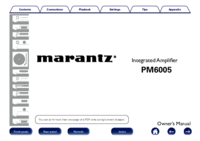

 (128 pages)
(128 pages) (33 pages)
(33 pages) (18 pages)
(18 pages) (20 pages)
(20 pages) (79 pages)
(79 pages) (15 pages)
(15 pages)







Comments to this Manuals