Marantz AV8801 User Manual
Browse online or download User Manual for Receivers and Amplifiers Marantz AV8801. Marantz AV8801 User Manual
- Page / 111
- Table of contents
- BOOKMARKS


Summary of Contents
Owner’s ManualAV Pre TunerAV8801Basic versionAdvanced versionInformationsDVD
7Important informationConverting input video signals for output (Video conversion function)This unit is equipped with three types of video input conne
97 n For connecting two subwoofersTwo subwoofers can be connected to this unit.To use two subwoofers, set “Subwoofer” to “2 spkrs” using the “Speaker
981Set up the zone modePress ZONE SELECT to switch “MAIN”.Press ZONE SELECTNOTEWhen using a remote control with preset codes registered (vpage 154),
99Set up speakers8Use o p to set whether or not a front height channel is measured, and then press ENTER.Measure Set to measure the front height speak
100Connections (Advanced connection)Connecting the REMOTE CONTROL connectorsPerforming operations on this unit and external devices•You can connect a
101Connecting an external control deviceRS-232C connectorWhen you connect an external control device, you can control this unit with the external cont
102Setup (vpage35)Playback (Basic operation) (vpage43)Selecting a listening mode (Sound Mode) (vpage86) n HDMI control function (vpage102) n Insta
103HDMI control functionIf the HDMI control function does not operate properly, check the following points.•Is the TV or player compatible with the H
104InstaPrevue functionYou can display sub screens on the main screen to preview playback video of the HDMI input connected to this unit. You can also
105Sleep timer function•You can have the power automatically switched to standby once a set time has elapsed. This is convenient for viewing and list
106Web control functionYou can control this unit from a web control screen on a web browser.•This unit and the PC need to be connected to the network
8Important informationGFlow of video signals for ZONE4HHDMI connectorHDMI signal HDMI signalHDMI-compatible TVHDMI connector HDMI connectorHDMI connec
107Web control function6Operate.GExample 1H MAIN ZONE control screenZONE CONTROLNETWORKiPod/USBHD RadioRELOADAdd To Your FavoriteMAIN ZONESLEEP40.0mar
108Panel lock functionTo prevent accidental operation of this unit, you can disable operation of the buttons on the front panel.X ON/STANDBYBACKui EN
9Connecting an HDMI-compatible deviceYou can connect up to ten HDMI-compatible devices (7-inputs/3-outputs) to the unit.When a TV is connected to the
10Connecting an HDMI-compatible device n About ARC (Audio Return Channel) functionThis function plays TV audio on this unit by sending the TV audio si
11Connecting an HDMI-compatible deviceConnecting this unit to a TV via HDMI connectionsWhen a TV is connected to the HDMI ZONE4 OUT connector, you can
12Connecting an HDMI-compatible deviceOUTMHLOUTHDMIGFront panelHDigital camcorder(Primary)Mobile(Smartphone etc.)orMHL cable•Connect Mobile (Smartpho
13Connecting an HDMI-compatible device n HDMI control function (vpage102)This function allows you to operate external devices from the unit and opera
14Connecting an HDMI-compatible device n Deep Color (vpage178)When a device supporting Deep Color is connected, use a cable compatible with “High Spe
15Connecting an HDMI-incompatible deviceFor high quality video and surround playback, it is recommended to use an HDMI cable to connect this unit to T
16Connecting an HDMI-incompatible deviceChanging the source assigned to connectorsThis unit can change the source that is assigned to the HDMI IN, DIG
In SAFETY PRECAUTIONSCAUTIONRISK OF ELECTRIC SHOCKDO NOT OPENCAUTION:TO REDUCE THE RISK OF ELECTRIC SHOCK, DO NOT REMOVE COVER (OR BACK). NO USER-SERV
17Connecting a TV•This section describes how to connect when your TV does not support HDMI connections.For instructions on HDMI connections, see “Con
18You can also make connections for the part on the connection diagram. To make connections for these connectors, you need to make the input connect
19Connecting an HDMI-incompatible deviceConnecting a DVD playerThis section describes how to connect when your DVD player does not support HDMI connec
20Connecting an HDMI-incompatible deviceConnecting a Blu-ray Disc playerThis section describes how to connect when your Blu-ray disc player does not s
21Connecting an HDMI-incompatible deviceConnecting a game consoleThis section describes how to connect when your game console does not support HDMI co
22Connecting an HDMI-incompatible deviceConnecting a digital camcorderThis section describes how to connect when your digital camcorder does not suppo
23Connecting an HDMI-incompatible deviceConnecting a media player•This section describes how to connect when your media player does not support HDMI
24Connecting an iPod or USB memory device to the iPod/USB port•You can enjoy music stored on an iPod or USB memory device.•For operating instruction
25Supported iPod models•iPod classic•iPod nano•iPod touch•iPhone(as of September 2012)Connecting an HDMI-incompatible deviceBasic versionAdvanced
26Connecting an HDMI-incompatible deviceConnecting a CD playerYou can enjoy CD sound.asRLRLAUDIOAUDIORLOUTOPTICALOUTCD playerorWhen you want to play b
IIn NOTES ON USEWARNINGS•Avoid high temperatures.Allow for sufficient heat dispersion when installed in a rack.•Handle the power cord carefully.Hold
27Connecting an HDMI-incompatible deviceConnecting a record playerYou can enjoy playing records. •This unit is compatible with record players with an
28Connecting an HDRadio receiver•By connecting a HDRadio antenna to this unit, you can receive HDRadio programs.•HDRadio broadcasting currently
29Connecting a wireless receiver (RX101)•You can connect a wireless receiver (RX101, sold separately) to play back music on your Bluetooth device wit
30Connecting a device with a multi-channel output connector•You can connect this unit to an external device fitted with multi-channel sound audio outp
31Connecting a power amp•Connect a power amp (sold separately) to the PRE OUT terminal of this unit.•This unit has UNBALANCED RCA PRE OUT terminal a
32Connecting a power amp n Connecting the balanced XLR PRE OUT terminalSBL SBRFL FRCSLSRSWFWRFWLFHRFHLSpeaker cables (sold separately)Audio cables (
33Connecting to a home network (LAN)You can connect this unit to your home network (LAN) to perform various types of playbacks and operations as follo
34Connecting the power cordAfter completing all the connections, insert the power plug into the power outlet.To household power outlet(AC 120 V, 60 Hz
35The acoustic characteristics of the connected speakers and listening room are measured and the optimum settings are made automatically. This is call
362Set up the subwooferIf using a subwoofer capable of the following adjustments, set up the subwoofer as shown below.For details, see your subwoofer’
1Thank you for purchasing this marantz product. To ensure proper operation, please read this owner’s manual carefully before using the product.After r
37Preparation (Continued)Detection & Measurement (Main)Set up speakers (Audyssey® Setup)5Select “Start” and then press ENTER.Audyssey SetupBack Ne
38CalculationSet up speakers (Audyssey® Setup)11Repeat step 10, measuring positions 3 to 8.When measurement of position 8 is completed, a “Measurement
39Set up speakers (Audyssey® Setup)14Select “Store” and then press ENTER.Save the measurement results.Audyssey SetupNow storing...Please wait.50%Audys
40Error messagesNOTE•An error message is displayed if Audyssey® Setup could not be completed due to speaker placement, the measurement environment, e
41Set up speakers (Audyssey® Setup) n Subwoofer level error message and how to adjustThe optimal level of each subwoofer channel for Audyssey Setup me
42Check ResultsThis function enables you to check the measurement results and equalizer characteristics after Audyssey® Setup.1Press SETUP to display
43Playback (Basic operation)Setup (vpage35) n Turning the power on (vpage43) n Selecting the input source (vpage43) n Adjusting the master volume (
44Adjusting the master volumeUse VOLUME df to adjust the volume.•The volume display method varies depending on the “Scale” setting (vpage123). n W
45Playing a CD playerThe following describes the procedure for playing CD player.1Prepare for playback.q Turn on the power of the subwoofer and player
46Playing an iPodYou can use the USB cable provided with the iPod to connect the iPod with the unit’s iPod/USB port and enjoy music stored on the iPod
2FeaturesCurrent feedback amplifierThis unit uses a high-speed current feedback amplifier circuit for its preamplifier so that signals from a Blu-ray Dis
47Playing an iPod n Setting operation mode (iPod Browse Mode)In this mode, various lists and screens during playback on iPod are displayed on the TV s
48Playing an iPod n Performing repeat playback (Repeat)1Press OPTION with “iPod Browse Mode” set to “On-Screen”.The option menu screen is displayed.2
49Playing a USB memory devicePlaying back music or still picture (JPEG) files recorded on a USB memory device.Important information•Only USB memory de
50Playing files stored on USB memory devices1Connect the USB memory device to the iPod/USB port (vpage 24).2Press iPod/USB to switch the input source
51Playing a USB memory device n USB memory device operation buttonsOperation buttons FunctionCH/PAGE dfPage searchINFODisplay of information such as t
52Listening to HDRadio stationsFor antenna connections, see “Connecting an HDRadio receiver” (vpage28).Important information n Using the HDRadio™
53Listening to HDRadio stationsListening to HDRadio stations1Press TUNER to switch the input source to “HD Radio”.GTV ScreenHTUNE+/-STEREOHD-AUTOCH
54Listening to HDRadio stations n Changing the tuning mode (Tune Mode)You can change the mode for tuning into FM/AM broadcasts. 1Press TUNER to switc
55Listening to HDRadio stations n Tuning in by entering the radio frequency (Direct Tune)You can enter the receiving frequency directly to tune in.1
56Presetting broadcast stations n Tuning in to radio stations and presetting them automatically (Auto Preset Memory)Up to 56 stations can be preset.If
3FeaturesEasy to use, Graphical User InterfaceThis unit is equipped with an easy to see “Graphical User Interface” that uses menu displays and levels.
57Listening to HDRadio stations n Presetting the current broadcast station (Preset Memory)Your favorite broadcast stations can be preset so that you
58 n Specify a name for the preset broadcast station (Preset Name)You can set the name to the preset broadcast station or change it.Up to eight chara
59Listening to HDRadio stations n Skipping preset broadcast stations (Preset Skip)You can set in advance, the stations you do not want to be display
60Listening to HDRadio stationsCancelling preset skip1While the Preset Skip screen is displayed, use o p to select a group containing a broadcast sta
61Listening to Internet RadioInternet Radio refers to radio broadcasts distributed over the Internet. Internet Radio stations from around the world ca
62Listening to Internet Radio n Adjusting the sound quality (M-DAX)Make this setting at “M-DAX” (vpage122) in the menu.You can use the “M-DAX” functi
63Listening to Internet Radio n Using vTuner to add Internet Radio stations to favoritesThere are many Internet Radio stations in the world, and this
64Playing back files stored on a PC and NASThis unit can play back music files and playlists (m3u, wpl) stored on a PC and on Network Attached Storage (
65Playing back files stored on a PC and NASApplying media sharing settingsHere, we apply the settings to share music files stored on a PC and NAS on the
66Playing back files stored on a PC and NASPlaying back files stored on a PC and NASUse this procedure to play music files, image files or playlists.1Prep
4Cautions on handling•Before turning the power onCheck once again that all connections are correct and that there are no problems with the connection
67Playing back files stored on a PC and NASOperations available through the OPTION buttonPress the OPTION button to display a menu of functions that ca
68Using online servicesThis unit supports playback of the online services shown below. n About Flickr (vpage69)Flickr is an online photograph sharing
69Using online servicesViewing photographs on the Flickr siteYou can view photographs shared by particular users, or all of the photographs shared on
70Using online services n Viewing all photographs on Flickr1Use ui to select “All Content”, then press ENTER or p.OPTIONFlickr [1/2]Add Flickr Contact
71Using online servicesListening to Pandora®1Prepare for playback.q Check the network environment, then turn on this unit’s power (vpage 33 “Connecti
72Using online services n Creating a new stationYou can create up to 100 radio stations.1Use ui to select “New Station”, then press ENTER or p.BACKMy
73Using online services n Giving Feedback and Managing StationsYou can personalize your stations by providing feedback.Press p while a track is playin
74Using online servicesListening to SiriusXM Internet RadioOver 120 channels of the SiriusXM programming you love, including commercial-free music plu
75Using online services n Sign outDisassociate this unit from your SiriusXM account.1While the SiriusXM top menu is displayed, press BACK.2When the po
76Using online servicesListening to SpotifyIntroduce your marantz to a whole new world of music. With Spotify, you can enjoy instant access to million
Basic version5F Connections vpage6F Setup vpage35F Playback (Basic operation) vpage43F Network contents vpage61F Selecting a listening mod
77Using online services9Menu items on playback screen.[1/3]Star this trackBrowse “Artist name”Browse “Album name”Track-ArtistBackStar this trackAdds a
78Convenient functionsHere, we explain how to use convenient functions for NETWORK sources and USB sources. The source names under the titles of each
79Convenient functionsPerforming repeat playback (Repeat)USB Media Server Spotify1While content is playing, press OPTION.The option menu screen is dis
80Convenient functionsFavorites functionThere are two ways to add content to favorites:q Add to favorites from the Option menuw Add to the FAVORITE
81Convenient functions n Deleting content added to favorites (Remove from Favorites)1Press NETWORK.2Use uio p to select “Favorites”, then press ENTER
82Convenient functions3Use o p to select picture mode.OPTIONInternet RadioTitleNow PlayingArtistAlbum00:06 100%MP3 128kbpsBackOptionPicture ModeStanda
83Convenient functions n Stopping the All Zone Stereo function (All Zone Stereo Off)1During playback in All Zone Stereo, press OPTION.The option menu
84AirPlay functionEnjoy music from your iTunes library with high quality sound anywhere in your home.Use the Apple Remote Appz for iPhone, iPod touch
85AirPlay function n Perform iTunes playback operations with the remote control unit of this unitWith this unit’s remote control unit, you can perform
86Selecting a listening mode (Sound Mode)This unit allows you to enjoy various kinds of surround and stereo playbacks.Multi-channel audio formats are
6Important informationMake connections before using this unit.To create a home theater that can play back higher quality video and audio by fully util
87Selecting a listening mode n Listening mode•The following listening modes can be selected using the MOVIE, MUSIC, GAME, and PURE buttons.•Adjust t
88Selecting a listening modeOperation buttonInput signal Listening modeDTS-HD / DTS ExpressDTS-HD HI RES / DTS-HD HI RES A-DSX z5DTS-HD MSTR / DTS-
89Selecting a listening modeOperation buttonInput signal Listening modePCM/DSD multi-channelMULTI CH IN / MULTI CH IN A-DSX z5MULTI CH IN 7.1MULTI IN
90Selecting a listening mode n Description of listening mode typesDolby listening modeListening mode type DescriptionDOLBY PLgxz1This mode can be sele
91Selecting a listening modeAudyssey DSX® listening modeListening mode type DescriptionAudyssey DSX® (A-DSX)zThis mode creates playback for the new c
Advanced version92F Installation/connection/setup of speakers (Advanced) vpage93F Connections (Advanced connection) vpage100F Playback (Advanced
93Procedure for speaker settingsSpeaker installationSpeaker connection (vpage95)Set up speakers (vpage98)Speaker installationDetermine the speaker s
94Speaker installationTypical speaker layoutWhen using Audyssey DSX®, install front wide speakers or front height speakers.When using Dolby Pro Logic
95Speaker connectionExample of connections to marantz MM8077 power amp n Normal connection (vpage95) n 6.1-channel (Surround back speaker) connection
96Speaker connection6.1-channel (Surround back speaker) connectionIf you are using just one surround back speaker, connect it to the UNBALANCED or BAL
More documents for Receivers and Amplifiers Marantz AV8801
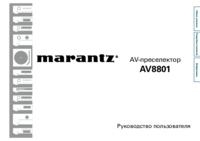
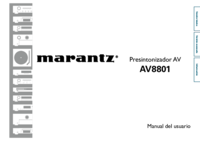

 (111 pages)
(111 pages) (30 pages)
(30 pages) (333 pages)
(333 pages) (133 pages)
(133 pages) (11 pages)
(11 pages)







Comments to this Manuals